Testimonial Post Type
Step 1 - Add New Testimonial

Go to the My PRA Testimonials list view and then from there click the button at the top that says "Add New". From there it will take you to a new page.
Step 2 - Add relative Testimonial information.

In this view you will set the post title and the relative post content in the wysiwyg editor. Also you will be able to determine what category this Testimonial is associated with. Right now there are two main categories for Testimonials, which are:
1. Affordability
2. Payment Flexibility.
Depending on which one you choose, the location of where this will appear in the Testimonials list page, will change. If you select Payment Flexibility it will appear in this section:
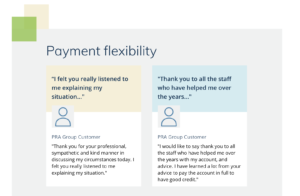
In the edit / add new Testimonial page, if you scroll to the bottom you will see a set of custom fields where you can set the specific content of the testimonial.
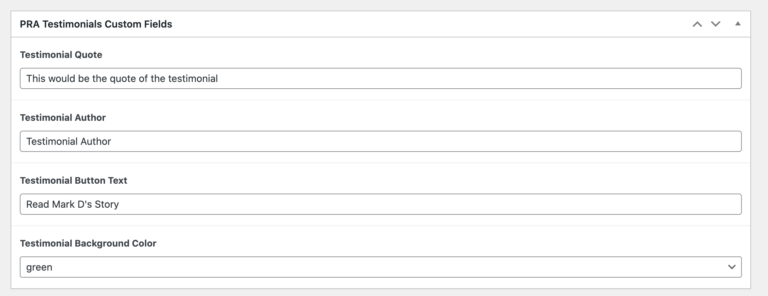
These fields allow for you to set the testimonial quote, author, button text ( which is disabled for now until the single / detail page is enabled ) and background color which can all be seen in the example image above.


